You are learning Power Query in MS Excel
How to use advanced features like folding and data profiling in Power Query?
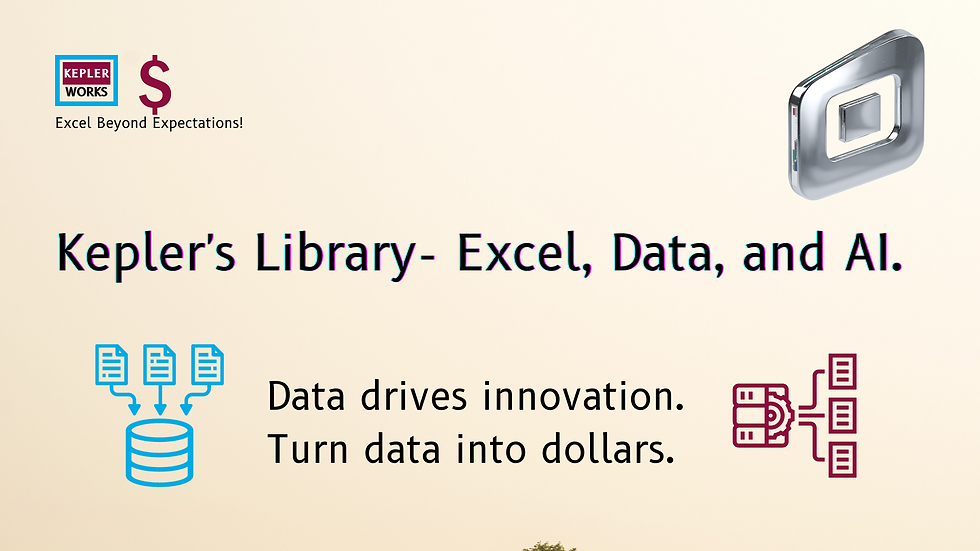
Power Query: Advanced Features - Folding and Data Profiling
Power Query offers powerful features to streamline data transformation and improve data quality. Here's a breakdown of using folding and data profiling:
1. Query Folding:
Query folding pushes transformations down to the data source, improving performance and reducing workload on Power BI.
* Understanding Folding: Power Query analyzes your query steps and the capabilities of your data source. It then identifies transformations that can be executed directly by the data source, reducing the amount of data transferred to Power BI.
* Benefits of Folding:
* Faster data refresh times.
* Reduced memory usage in Power BI Desktop.
* More efficient use of data source resources.
How to Leverage Folding:
* Limited Control: Power Query automatically determines which transformations can be folded.
* Data Source Compatibility: Not all data sources support folding. Check the documentation for your specific data source to see if it's supported.
* Filter Early: Apply filters early in your query steps, as some data sources can leverage them for folding.
2. Data Profiling:
Data profiling helps you understand the structure, quality, and characteristics of your data.
* Using the Profiling Tools:
* View Tab: Go to the "View" tab in the Power Query Editor ribbon.
* Data Preview: Enable options like "Column Quality," "Column Profiling," and "Distribution" under "Data preview."
* Table.Profile Function: This function provides a more detailed profile of your data as a separate table. You can use it in your M code for programmatic profiling.
Data Profiling Benefits:
* Identify data quality issues: Missing values, inconsistencies, or invalid entries become evident.
* Inform data cleaning steps: Profiling helps you decide how to address data quality issues.
* Understand data distribution: See how values are distributed within each column (e.g., outliers, skewness).
Additional Tips:
* Sample Size for Profiling: By default, Power Query profiles based on the first 1,000 rows. You can change this in the editor window to profile the entire dataset if needed.
* Combine Techniques: Use folding for performance optimization and data profiling to ensure your data is clean and ready for analysis.
By leveraging query folding and data profiling effectively, you can streamline your data transformation process in Power Query, leading to cleaner data and faster analysis in Power BI.