You are learning Power Query in MS Excel
How to troubleshoot common errors encountered in Power Query?
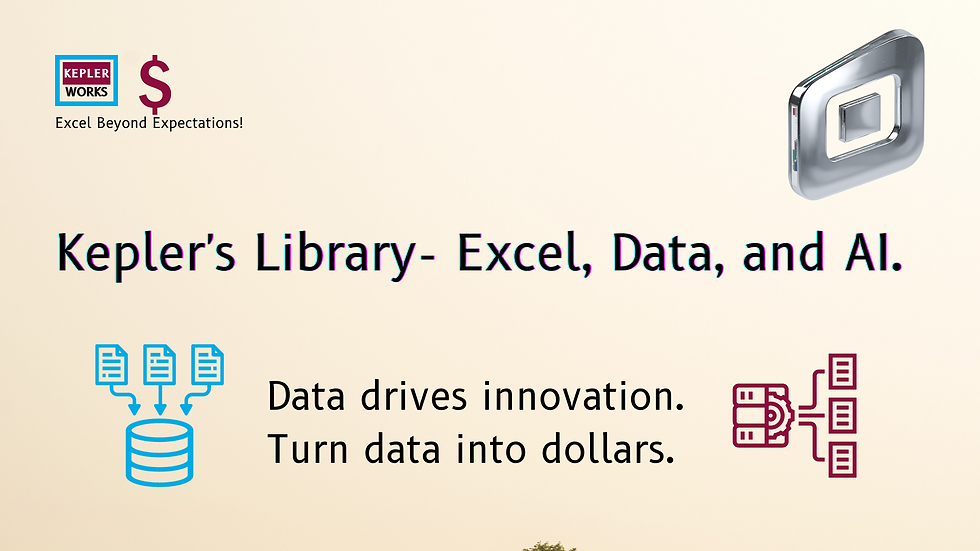
Troubleshooting common errors in Power Query involves identifying the root cause of the issue and applying the appropriate fixes. Here are some common errors and how to resolve them:
1. Data Source Errors
Issue: "DataSource.Error"
Solution:
- Check Data Source Connection: Ensure the data source is accessible, and the connection string or path is correct.
- Credentials: Verify that the credentials provided have the necessary permissions to access the data.
- Network Issues: Check for network connectivity issues or firewall settings that might block access.
2. Formula.Firewall Error
Issue: "Formula.Firewall: Query 'QueryName' (step 'StepName') references other queries or steps, so it may not directly access a data source. Please rebuild this data combination."
Solution:
- Privacy Levels: Adjust the privacy levels for the data sources. Go to `File` > `Options and settings` > `Options` > `Current Workbook` > `Privacy` and set it to `Ignore the Privacy Levels`.
- Combine Queries Carefully: Ensure that combining queries is done properly, avoiding direct references that violate privacy levels.
3. Data Type Errors
Issue: "DataFormat.Error" or "We couldn't convert to Number/Date/etc."
Solution:
- Check Data Types: Ensure the data types for columns are set correctly. Go to the `Transform` tab and set the appropriate data type for each column.
- Clean Data: Remove or replace non-conforming data. Use the `Replace Values` feature to handle unexpected data types.
4. Row-Level Errors
Issue: Rows containing errors due to data type mismatches or invalid operations.
Solution:
- Remove Rows with Errors: Go to the `Home` tab > `Remove Rows` > `Remove Rows with Errors`.
- Replace Errors: Select the column with errors, then go to the `Transform` tab > `Replace Errors` and specify a value to replace the errors.
- Conditional Handling: Use the `try ... otherwise` construct in M code to handle errors gracefully:
```m
Table.TransformColumns(PreviousStep, {{"ColumnName", each try _ otherwise "Default Value"}})
```
5. Query Folding Issues
Issue: "The query contains transformations that cannot be folded back to the data source."
Solution:
- Minimize Complex Transformations: Simplify transformations that can be performed directly on the source.
- Check Query Folding: Right-click a step in the Applied Steps pane and select `View Native Query` to see if query folding is occurring. If not, consider performing complex transformations later in the query.
6. Memory or Performance Issues
Issue: Power Query runs slowly or fails due to memory constraints.
Solution:
- Optimize Queries: Reduce the number of steps in your queries and avoid unnecessary transformations.
- Filter Early: Apply filters early in the query process to reduce the amount of data being processed.
- Increase Memory Allocation: If possible, increase the memory allocated to Power Query by adjusting system settings.
7. M Code Syntax Errors
Issue: "Expression.Error: The name 'X' wasn't recognized."
Solution:
- Check Syntax: Review the M code for syntax errors, missing commas, or incorrect function names.
- Use IntelliSense: Use the IntelliSense feature in the Advanced Editor to help with code completion and error detection.
- Debug Step-by-Step: Add steps incrementally and check each one to identify where the error occurs.
8. Missing or Renamed Columns
Issue: "An error occurred in the 'StepName' step. The column 'ColumnName' of the table wasn't found."
Solution:
- Check Column Names: Ensure that column names have not changed in the source data. If they have, update the references in the query.
- Use Dynamic Column Names: Use dynamic column references where possible to avoid issues when columns are renamed.
By systematically addressing these common errors, you can effectively troubleshoot and resolve issues in Power Query.