You are learning Power Query in MS Excel
How to troubleshoot and debug issues related to data types and formatting inconsistencies
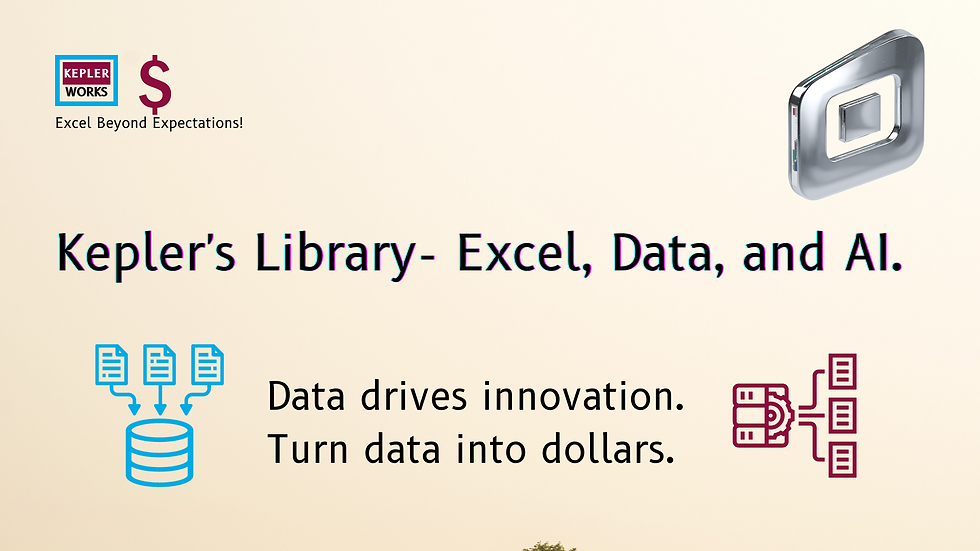
Data type and formatting inconsistencies are some of the most common culprits behind errors in Power Query. Here's how to troubleshoot and debug these issues:
1. Identifying the Problem:
* Error Messages: Look for error messages related to data type mismatches during transformations or function usage.
* Data Preview: Use the data preview window to examine your data for inconsistencies in formatting (e.g., mixed date formats, numbers with text).
* Data Types Column: Check the data type column in the Power Query Editor. Inconsistencies might be flagged with a yellow warning sign.
2. Fixing Data Type Mismatches:
* Explicitly Set Data Types: Instead of relying on Power Query's automatic inference, explicitly set data types for columns using the "Data Type" dropdown in the transform pane.
* Text to Number/Date Conversion: Use functions like "Value.FromText" or "Date.FromText" to convert text values to their corresponding data types. Specify the appropriate format during conversion (e.g., "YYYY-MM-DD" for dates).
* Error Handling: Consider using functions like "Try" and "Otherwise" to handle potential data type conversion errors gracefully. These functions can return a default value or skip rows with conversion issues.
3. Addressing Formatting Inconsistencies:
* Text Trimming & Cleaning: Use functions like "Text.Trim" or "Text.Replace" to remove leading/trailing spaces or unwanted characters from text columns.
* Consistent Date Formatting: Use "Date.ToText" with a consistent format (e.g., "YYYY-MM-DD") to ensure all dates are displayed uniformly.
* Custom Column Formatting: For advanced formatting needs, consider using the "Format.Text" function to define custom display formats for specific columns.
4. Additional Tips:
* Use "View Errors": This option often highlights rows with data type or formatting errors, helping you pinpoint the problematic data points.
* Filter by Data Type: Use the data type filter in the column header to isolate rows with specific data type inconsistencies.
* Sample and Inspect: Use a sample of your data to test your transformations and identify formatting issues before applying them to the entire dataset.
Resources:
* Power Query M Function Reference: [https://learn.microsoft.com/en-us/power-query/](https://learn.microsoft.com/en-us/power-query/)
* Dealing with Errors in Power Query: [https://learn.microsoft.com/en-us/power-query/dealing-with-errors](https://learn.microsoft.com/en-us/power-query/dealing-with-errors)
By following these steps and using the available tools, you can effectively troubleshoot and debug data type and formatting inconsistencies in your Power Query queries, ensuring your data is clean and ready for analysis.