You are learning Power Query in MS Excel
How to schedule automatic data refresh for your Power Query queries?
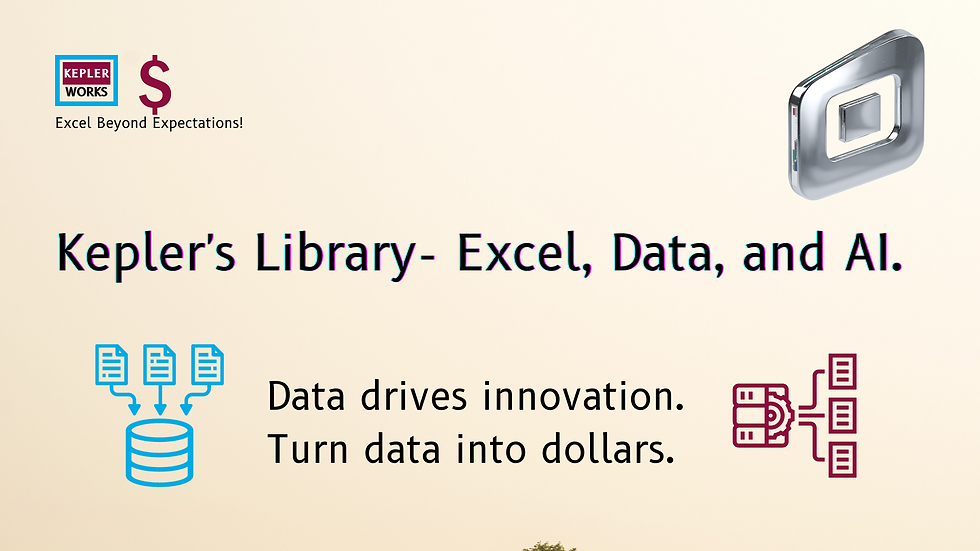
Unfortunately, scheduling automatic data refresh directly within Excel for Power Query queries is not currently supported. However, there are two workarounds depending on your situation:
1. Refresh Within Excel (For Manual Refresh on Opening):
This method allows your queries to refresh automatically whenever you open the specific Excel workbook.
* Steps:
1. In the Power Query Editor, right-click on the query you want to refresh automatically.
2. Select "Properties" from the menu.
3. In the "Query Properties" window, navigate to the "Usage" tab.
4. Check the box labeled "Refresh data when opening the file".
5. Click "OK" to save the changes.
Note: This method only refreshes the data when you manually open the workbook. It won't refresh automatically in the background.
2. Scheduled Refresh in Power BI Service (For Cloud-Based Refresh):
If your data source is SQL Server or Oracle and you're using Power BI, you can leverage Power BI Service for scheduled refresh.
* Requirements:
* A Power BI Pro or Premium license
* Data source needs to be SQL Server or Oracle
* Upload your Excel workbook with Power Query connections to Power BI Service
* Steps (General Overview):
1. Configure a data source connection for SQL Server or Oracle in Power BI Service Admin Center.
2. Upload your Excel workbook containing the Power Query connections.
3. Set up a scheduled refresh for the workbook within Power BI Service.
Note: This method requires a Power BI license and works best for data stored in SQL Server or Oracle databases.
For other data sources or if you don't have Power BI, consider alternative solutions like third-party add-ins or custom scripting that can automate data refresh within Excel. Remember to research and ensure compatibility with your specific needs before implementing such solutions.