You are learning Power Query in MS Excel
How to debug and diagnose issues within your Power Query queries?
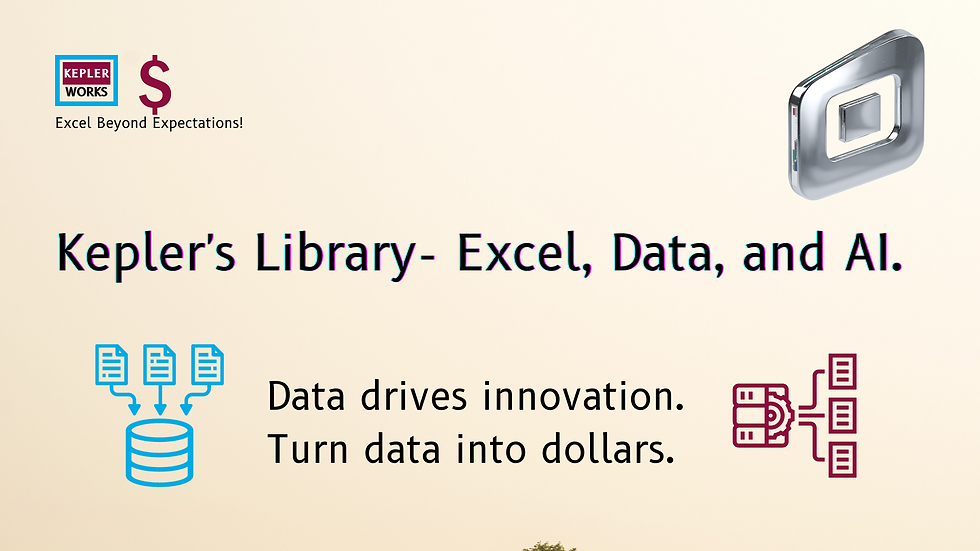
Power Query offers a few built-in tools to help you debug and diagnose issues within your queries. Here's a breakdown of the key methods:
1. Inspecting Errors:
* Error Messages: Pay close attention to error messages displayed in the Queries pane (yellow highlighted steps) or within the Power Query Editor itself. These messages often pinpoint the exact location and nature of the problem.
* View Errors: This option within the Power Query Editor can be particularly helpful. Right-click on a query step and select "View Errors". This might create a separate query highlighting the problematic rows or steps causing the issue.
2. Query Diagnostics:
The Power Query Editor provides a "Query Diagnostics" feature to analyze specific steps within your query.
* Tools Tab: Go to the "Tools" tab in the Power Query Editor ribbon.
* Start Diagnostics: Click on "Start Diagnostics" to begin recording diagnostic traces for your entire query. Alternatively, select a specific step and use "Diagnose Step" to focus on that step only.
* Run the Query: After enabling diagnostics, run your query as usual.
* Stop Diagnostics (Important!): Once the query finishes running, remember to click "Stop Diagnostics". This allows the engine to process the recorded traces and provide meaningful output.
* Analyze the Results: The diagnostics window will display detailed information about the query execution, including step timings, data previews, and potential errors.
3. Advanced Techniques:
* Break Down Complex Queries: If you're working with a long and intricate query, consider breaking it down into smaller, more manageable steps. This can help isolate the problematic area more efficiently.
* Enable Trace Logging (For Developers): For advanced troubleshooting, you can enable trace logging. This generates detailed logs about the query execution process. However, this is usually recommended for connector developers and requires more technical expertise [https://learn.microsoft.com/en-us/power-query/](https://learn.microsoft.com/en-us/power-query/).
Additional Tips:
* Start Simple: Begin by checking for common mistakes like typos, formula syntax errors, or data type mismatches.
* Online Resources: Search the web for specific error messages you encounter. The Power Query community forums and Microsoft documentation are valuable resources for troubleshooting solutions [https://learn.microsoft.com/en-us/power-query/error-handling](https://learn.microsoft.com/en-us/power-query/error-handling).
By effectively using these debugging techniques, you can pinpoint issues within your Power Query queries, fix them efficiently, and ensure your data transformations run smoothly.